If you have provisioned a new virtual machine on google cloud and you are not able to reach the VM or HTTP or any other protocol, you have come to the right place.
Yesterday I created a windows machine in Google Cloud and I could not reach it over HTTP.
Symptoms of this problem:
- You will be able to ping the machine from internet but http fails.
- You will be able to telnet on the 80 port but, network will time out.
- Your windows machine is listening on port 80 but still the external ip is not routing to the machine.
Please note that you don’t need to have a load balancer to access any machine in google cloud, it should have an ip address either static or dynamic, and it should work.
Please follow the following steps to troubleshoot,will save half of your day.
Step 1
Make a firewall rule with highest rank and allow all tcp:80 for all the instances.

Step 2
Navigate to the windows machine and turn off the firewall for a while.

You can enable it later, but for this test we need to disable it.
Step 3
Make sure telnet to port 80 succeeds from your laptop and the apache server on the target server is listening on port 80
> netstat –an |findstr 80

It should show LISTENING status on port 80, also check the httpd.conf( it shouldn’t be bound to a specific address.
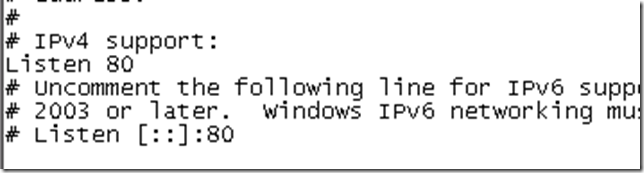
Now you should be able to connect to the machine over it external IP. if there are any issues you can comment and I will try to provide more inputs.
Also if you are able to connect, please enable the firewall and allow only selective ports, 80 in my case.
Also to note that the example specified above is for HTTP but you might face this while doing ssh/vnc/ftp or any other protocol.
Keep Reading !
Action Item: Subscribe & Share !