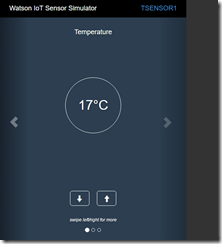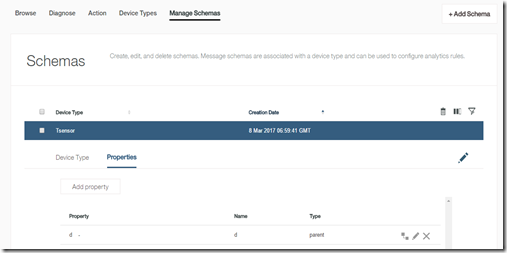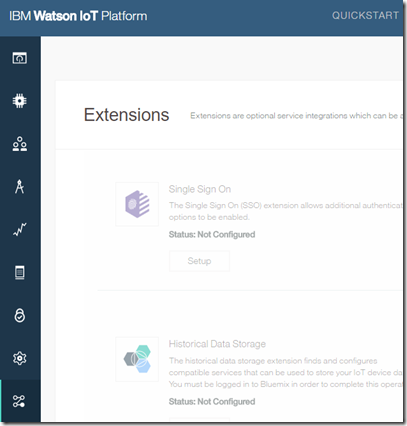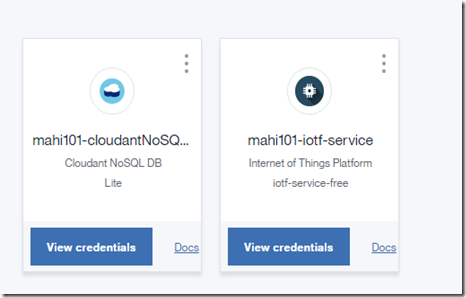Bim stands for building information model, these are the fancy 3d models which auto cad/cam guys make in their 3d software.
Now maximo has the capability to integrate with it via COBIE files, which is actually an international exchange format for exchange of modeling data.
Maximo supports BIM by providing an extension to Maximo 7.6.06, though i heard that the feature pack supports the integration with BIM out of the box. Atleast i couldn’t find all the apps even after giving access to all the BIM apps via security groups.
So i had to run the bim extension on top of my Maximo 7.6.06.
BIm can be downloaded here.
https://www-304.ibm.com/software/brandcatalog/ismlibrary/details?catalog.label=1TW10MA44
While running this extension on top of your maximo , please check read me file in the extension it is very important as i wasted 2 days and installed on wrong version.
This extension is valid for 7.6.6 and not on 7.5.
Another thing that i had to do was to edit the biminstall command in tools as it was continuously giving file not found errors while running.
Check the bat file, it has some missing file.
Open the /en/bim and bimlmv folder and check if all dbc/mxs/msg files are present in maximo scripts.
I would say you can call the script files inside command line , manually one by one.
call runscriptfile -cbim -fV7606_01 and similarly run all manually.
*You will find unique index constraints if you try to run these scripts again on same db, you can ignore them.
Now updatedb and rebuild the ear and start Maximo, give access to bim apps via security groups.
Now the most important step is importing certificate in websphere without which you wont see your model inside the autodesk viewer. To complete that, check install guide in bim extension.
Maximo extensions for Building Information Models- Install Guide – last section.
Please make sure you use websphere to import the certificates in the app server, with weblogic you will have to manually pull the certificate chain from autodesk.api.developer.com and import in the trust store of weblogic 12.
openssl s_client -showcerts –connect developer.api.autodesk.com:443 < /dev/null | openssl x509 -outform DER > derp.der
import using keytool inside the demotrust.jks and restart weblogic.
Now register to autodesk developer account and create a forge app and get the client secret and key.
https://accounts.autodesk.com/register
Use that secret and key in maximo system properties, make sure you edit only these two properties, nothing else is required.
Now check the samples folder inside the bim extension and locate Barton Keep.xls
Import the model using the import cobie data option inside the bim project application.
Create a project session and import the cobie data, if you face some POI errors regarding xls conversions or apache problems. Please check for duplicate jar files inside the lib folder of Maximo. ( Install guide mentions appending poi libs to maximo.ear build,which can insert duplicate poi and it can give errors while execution, atleast i faced it)
If project session completed and validated it will import few locations inside maximo which will be below your main location which you selected before cobie import.
Now go to Manage storage in Manage BIM viewer and try to create a storage, a bucket on remote autodesk cloud which will hold your model data.
If you are lucky , you should see a bucket created and linked else troubleshoot ssl errors.
Create bucket with defaults with retention and append key options.
Now import a model in this storage from the select action and register the viewable.
Import the default .rvt file in samples to this model and register the viewable.

Now if all is fine you will get a base64 encoded urn for the model which is uploaded in the autodesk clould.
Wola, now your model is pushed and linked to maximo and you should be able to create a bim model.
Select a location and specify this base 64 urn inside the url for this location and check the 3d tab and you should be able to see the model in 3d.
Great, now you should be able to import other models, register viewable and attach to locations or assets.
I would be more than happy to help you in this, comment if you need help.
IBM doesn’t seem very interested in maintaining this, so i am expecting a limited support for this extension.
Ohh and not to forget, it finally looks like this.

IBM Websphere 8.5.5 +Maximo 7.6.06 +sql server 2014